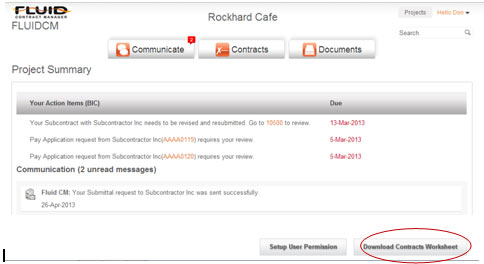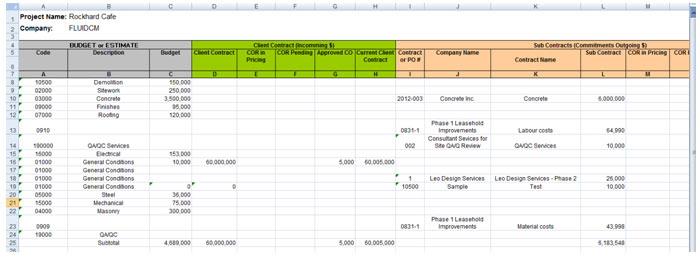Budget (1:12 minutes)
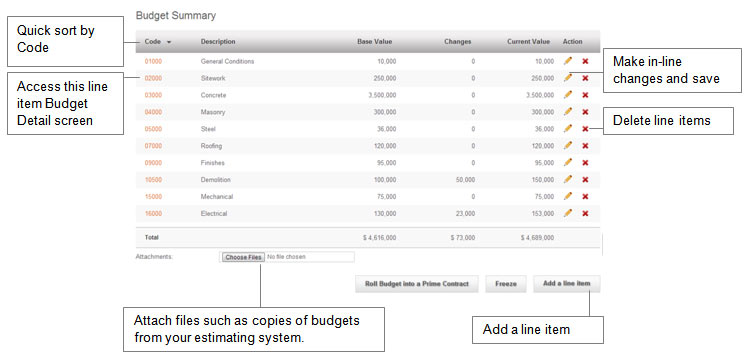
Fluid Contract Manager allows you to compare budgets, incoming money (Client Contract) and outgoing money (Subcontracts) on a line-by-line basis using cost codes. It is important to be consistent with entering cost codes so you can track and compare these categories correctly.
To start this process, enter a description, cost code and amount for each line item that you want to use to track your project. Each subcontract should have its own unique cost code so you can keep their scope of work clearly separated from other subcontractors.
To make changes, use the pencil on the right-hand side or the red X to delete a line item
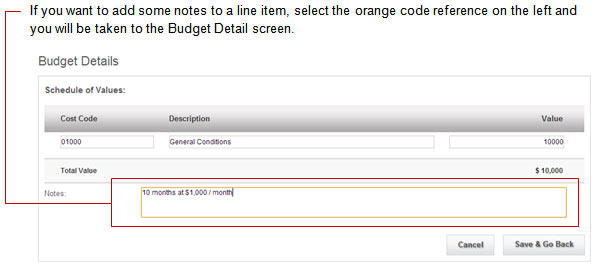
Many projects go through a number of different rounds at the budget or estimate stage before everything is agreed to. Once the budget is established (usually before the project gets under way) the Freeze button allows you to lock down the budget and record any possible changes to the budget from that point forward. To Freeze your budget, the administrator selects the freeze button at the bottom right. To unfreeze it, the administrator selects unfreeze
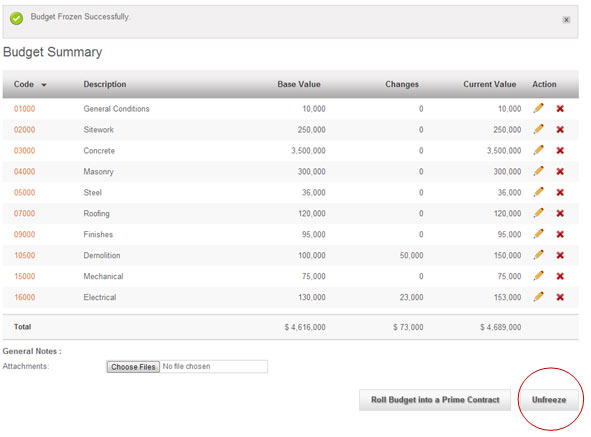
Many times you will want to have your Client Contract reflect the same cost codes and descriptions that your budget does. As a way to save some typing, Fluid allows you to “Roll” all of your budget line items into a Prime Contract format. To do so, select the “Roll budget into Prime Contract” budget at the bottom right and complete filling in the Client Contract from there.
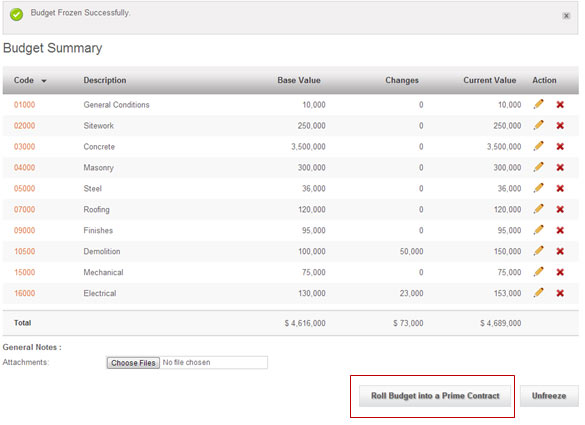
You can use the Contracts Worksheet to access your budget information and compare to your Client Contract, Subcontracts and Projections. To download this spreadsheet, select the project title which will take you back to the project summary screen.
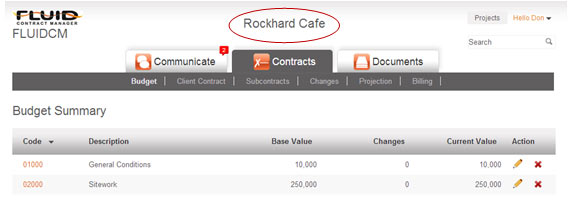
At the bottom of the screen, select the link that allows you to download the Contracts Worksheet