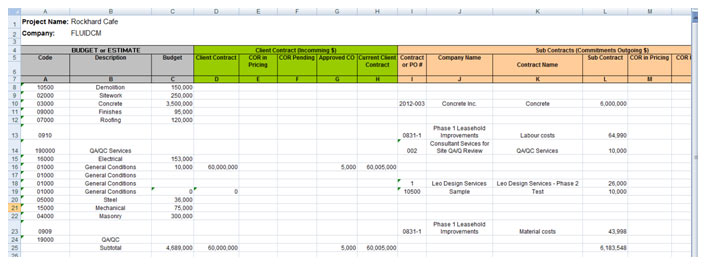Contract (2:25 minutes)

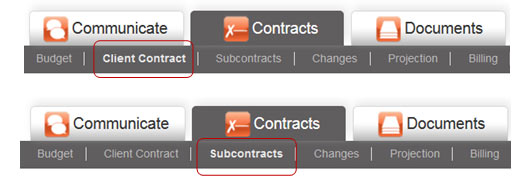
The Client contract and Subcontract modules work in the same way with the exception of how the money is reported. Client Contract tracks the money incoming into your project whereas Subcontracts track the money going out from your project.
You can see the total of these amounts summarized in the Projection module as well as the Contracts Worksheet.
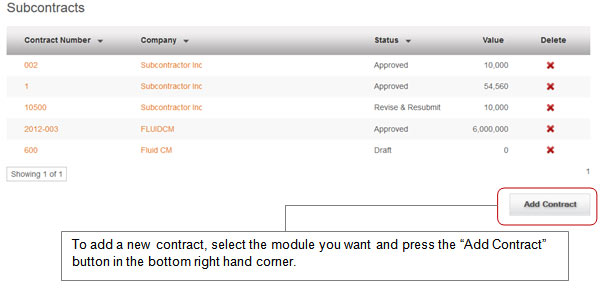
After selecting Add Contract, fill in the form details.
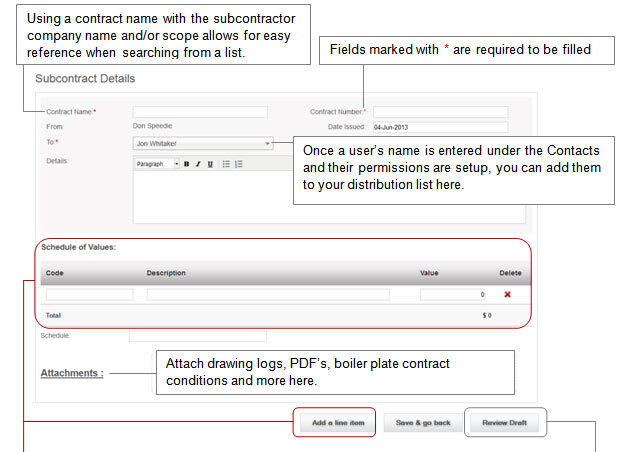
To take full advantage of Fluid CM’s tracking of contract amounts, you can add details to the SOV that allows you to break the work up into chunks that are easily tracked as the contract progresses. Setup by milestone, phase, level, or floor, whatever detail you agree upon with your client or subcontractor.
The SOV is setup at this stage and is used in the Billing module as the work progresses. Note that as Changes to the contract are issued, they will add additional line items. They will also be tracked in the total contract amount and the billings that follow.
It is important to understand and maintain your cost codes that are used to track the overall money coming and going out of your project
Example Contract and SOV
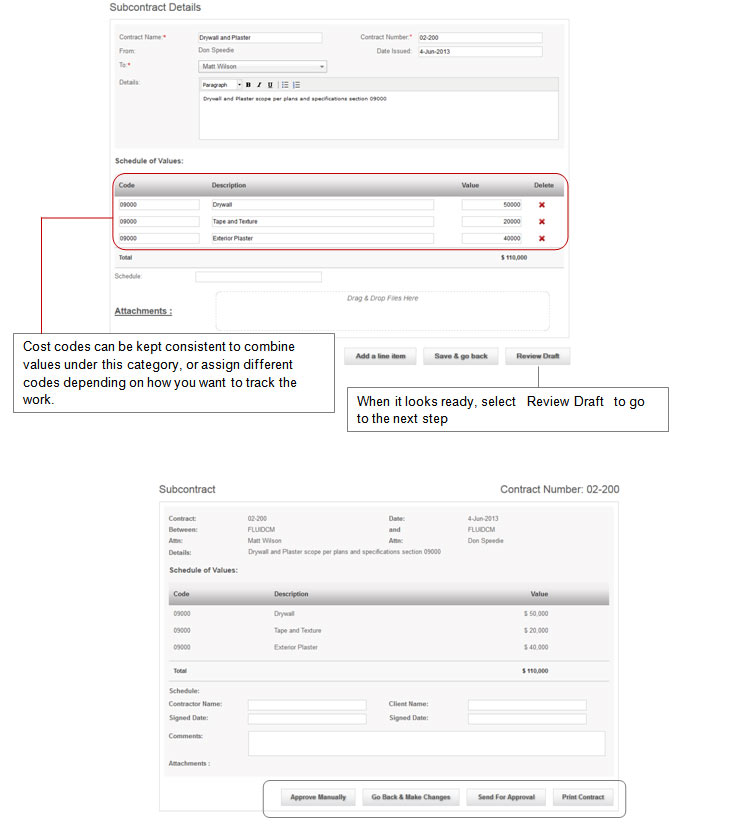
If the draft looks good you can
When you send a contract out to a client or subcontractor, you can use your password to digitally sign off on the contract. The client or subcontractor can either
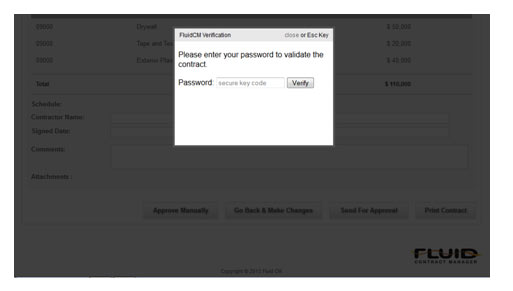
You can use the Contracts Worksheet to access your budget information and compare to your Client Contract, Subcontracts and Projections. To download this spreadsheet, select the project title which will take you back to the project summary screen.
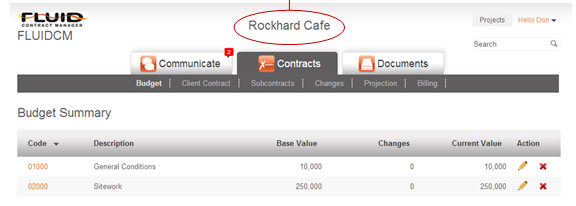
At the bottom of the screen, select the link that allows you to download the Contracts Worksheet
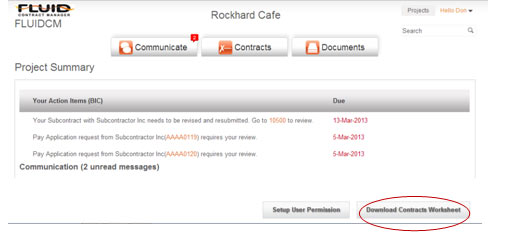
The spreadsheet lists your budgeted items, Client Contract and Subcontract line items by cost code for comparison.